Understanding the mail Command in Linux

Are you new to the Linux operating system and looking to explore its capabilities? One of the essential commands you should familiarize yourself with is the `mail` command. This versatile tool allows you to send emails directly from the command line, making it a valuable asset for both personal and professional use.
Basic Usage of the mail Command
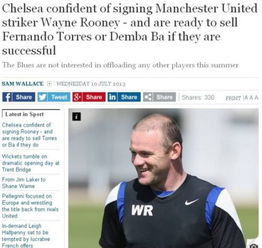
At its core, the `mail` command is straightforward to use. To send an email, you need to specify the recipient’s email address followed by the subject and the body of the message. Here’s a simple example:
mail -s "Hello" [email protected]
This command will send an email with the subject “Hello” to the specified recipient. You can then type the body of the message and press Ctrl+D to send it.
Formatting Your Email
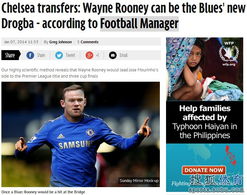
While the basic format works well for simple emails, you can enhance your messages by using various formatting options. Here are some common formatting techniques:
- Using Pipe (|): You can use the pipe symbol to pass the output of a command directly to the `mail` command. For example:
echo "This is a test email" | mail -s "Test Email" [email protected]
mail -s "Test Email" [email protected] < test_email.txt
mail -s "Test Email" [email protected] -a /path/to/attachment.txt
Advanced Features of the mail Command
The `mail` command offers several advanced features that can help you manage your emails more efficiently. Here are some of the key features:
- Using Aliases: You can create email aliases to send emails from different addresses. For example:
mail -s "Hello" [email protected] -A [email protected]
mail -s "Hello" [email protected] -c [email protected]
mail -s "Hello" [email protected] -b [email protected]
mail -s "Hello" [email protected] -r [email protected]
Managing Your Emails
Once you've sent your emails, you might want to manage them more effectively. The `mail` command provides several options to help you with this:
- Reading Emails: To read your emails, simply type `mail` in the terminal. You'll see a list of your emails, and you can use various commands to navigate through them, such as `l` for listing emails, `f` for fetching a specific email, and `d` for deleting an email.
- Saving Emails: To save an email, you can use the `save` command followed by the filename. For example:
mail -s "Hello" [email protected] | save email.txt
Conclusion
The `mail` command is a powerful tool for sending and managing emails from the Linux command line. By understanding its basic usage and advanced features, you can enhance your productivity and efficiency in managing your emails. Whether you're a Linux beginner or an experienced user, the `mail` command is a valuable addition to your toolkit.