Understanding the Uni Map Component
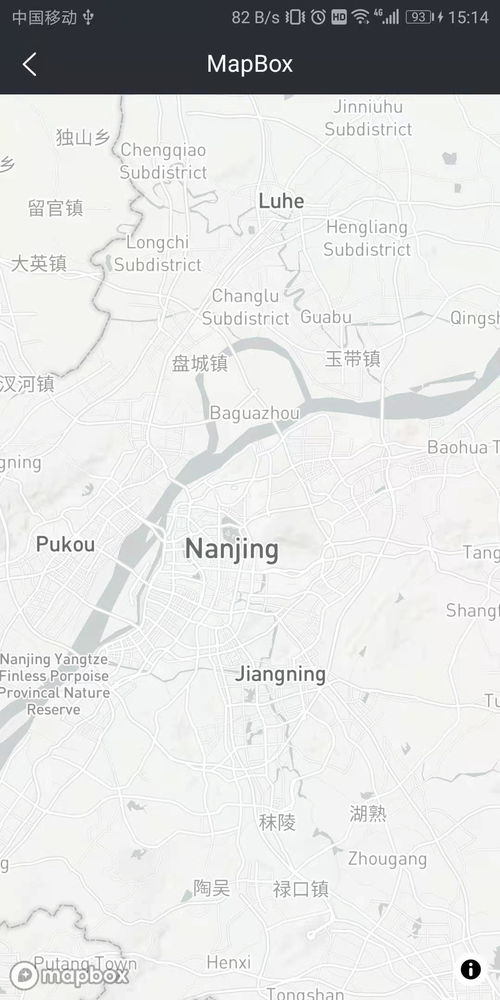
Are you a developer looking to integrate a map into your application? If so, you’ve come to the right place. In this article, we’ll delve into the Uni Map component, a powerful tool that allows you to easily incorporate map functionality into your projects. Let’s explore its features, usage, and best practices.
What is Uni Map?
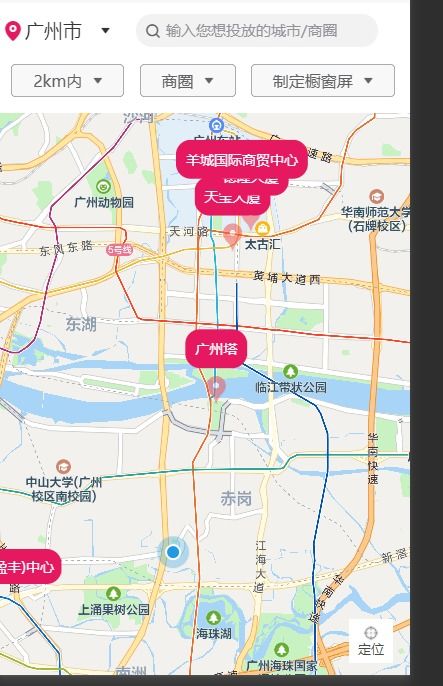
Uni Map is a component provided by the popular cross-platform development framework, Uniapp. It enables developers to integrate maps into their applications with minimal effort. Whether you’re building an iOS, Android, or web app, Uni Map has you covered.
Key Features of Uni Map

Uni Map offers a wide range of features that make it a versatile choice for developers. Here are some of the key features:
| Feature | Description |
|---|---|
| Map Display | Display maps on your application with ease. |
| Marker Points | Add marker points to the map to indicate specific locations. |
| Overlays | Layer additional information on the map, such as polygons or circles. |
| Geolocation | Access the user’s current location and display it on the map. |
| Search Functionality | Implement search functionality to find locations on the map. |
Getting Started with Uni Map
Integrating Uni Map into your application is a straightforward process. Here’s a step-by-step guide to get you started:
- Install Uniapp: Make sure you have Uniapp installed on your development machine. You can download it from the official website (https://uniapp.dcloud.io/).
- Import the Map Component: In your project’s `pages.json` file, import the Uni Map component by adding the following code:
"usingComponents": { "map": "/path/to/uni-map"}- Use the Map Component: In your Vue component, use the `
- Configure Map Properties: Set the map’s properties, such as latitude, longitude, and scale, to define its initial state.
- Add Marker Points: Use the `markers` property to add marker points to the map. You can customize their appearance, such as color, width, and height.
- Implement Additional Features: Explore other features, such as overlays, geolocation, and search functionality, to enhance your map.
Best Practices for Using Uni Map
When using Uni Map, it’s essential to follow best practices to ensure optimal performance and user experience. Here are some tips:
- Optimize Map Performance: Minimize the number of markers and overlays to improve map rendering speed.
- Use Custom Styles: Customize the map’s appearance using CSS to match your application’s design.
- Handle Errors: Implement error handling to gracefully handle issues, such as network errors or location access restrictions.
- Test on Different Devices: Test your map on various devices and platforms to ensure compatibility and performance.
Real-World Examples
Uni Map has been used in various real-world applications, such as location-based services, travel apps, and e-commerce platforms. Here are a few examples:
- Location-Based Services: Use Uni Map to display user locations, nearby points of interest, and driving directions.
- Travel Apps: Integrate Uni Map to show travel routes, attractions, and hotel locations.
- E-commerce Platforms: Use Uni Map to display store locations, product availability, and delivery options.
Conclusion
Uni Map is a powerful and versatile component that simplifies the process of integrating maps into your applications. By following the steps outlined in this article, you
